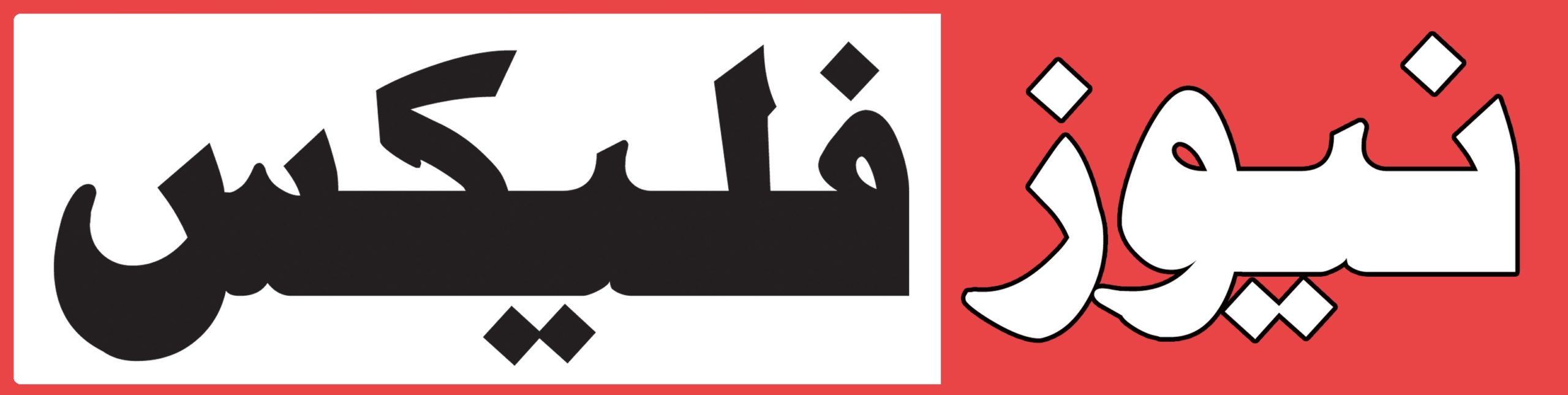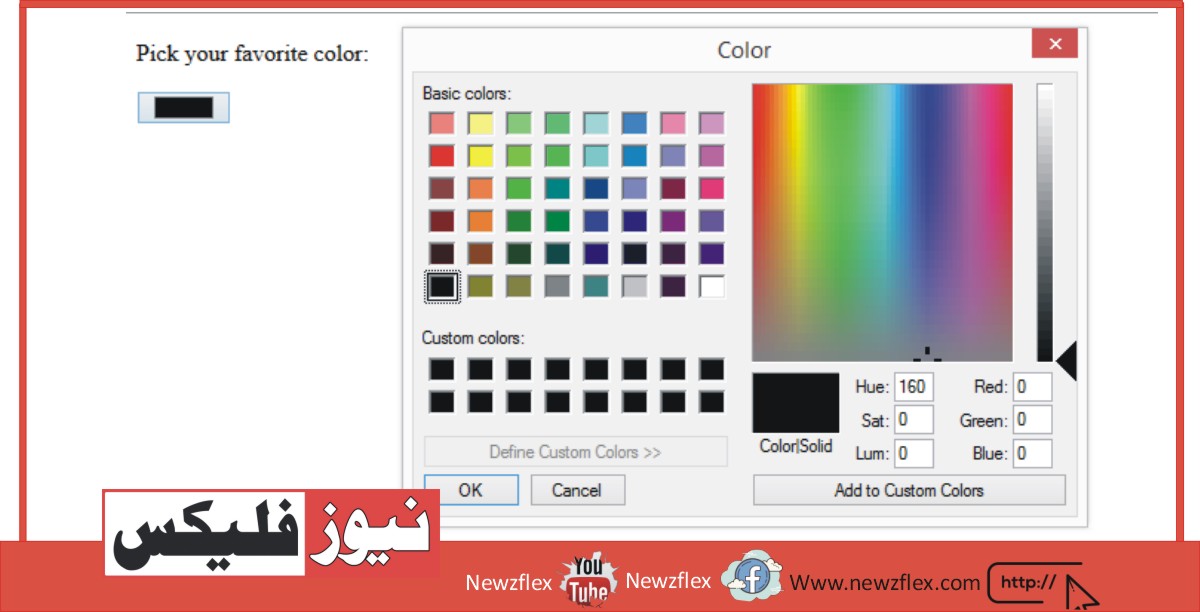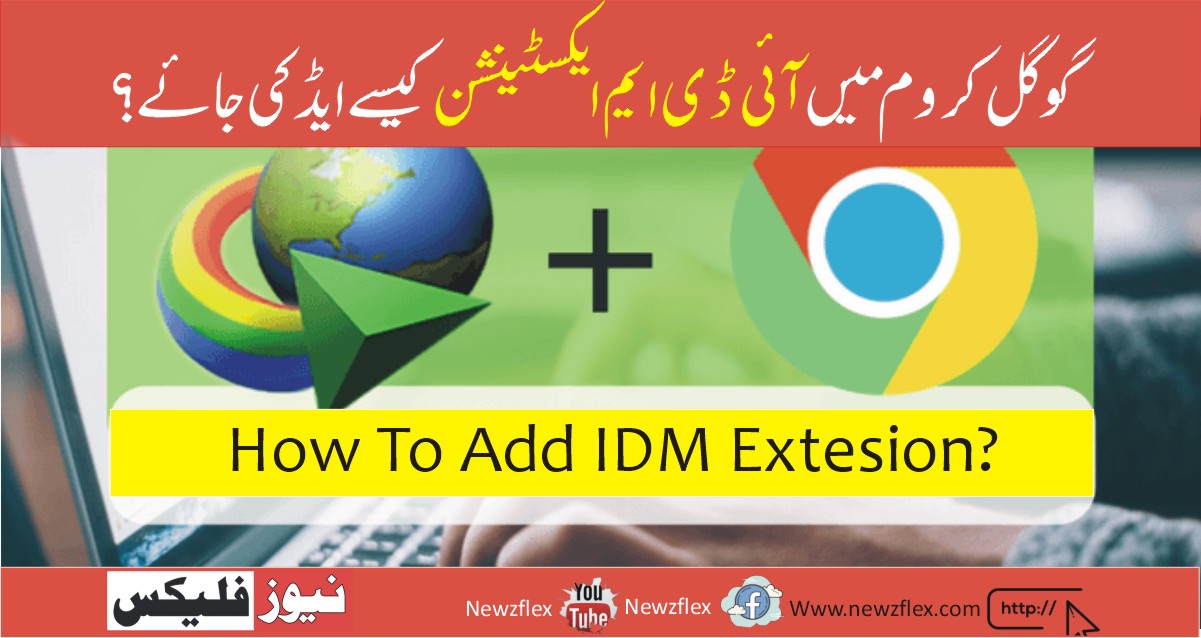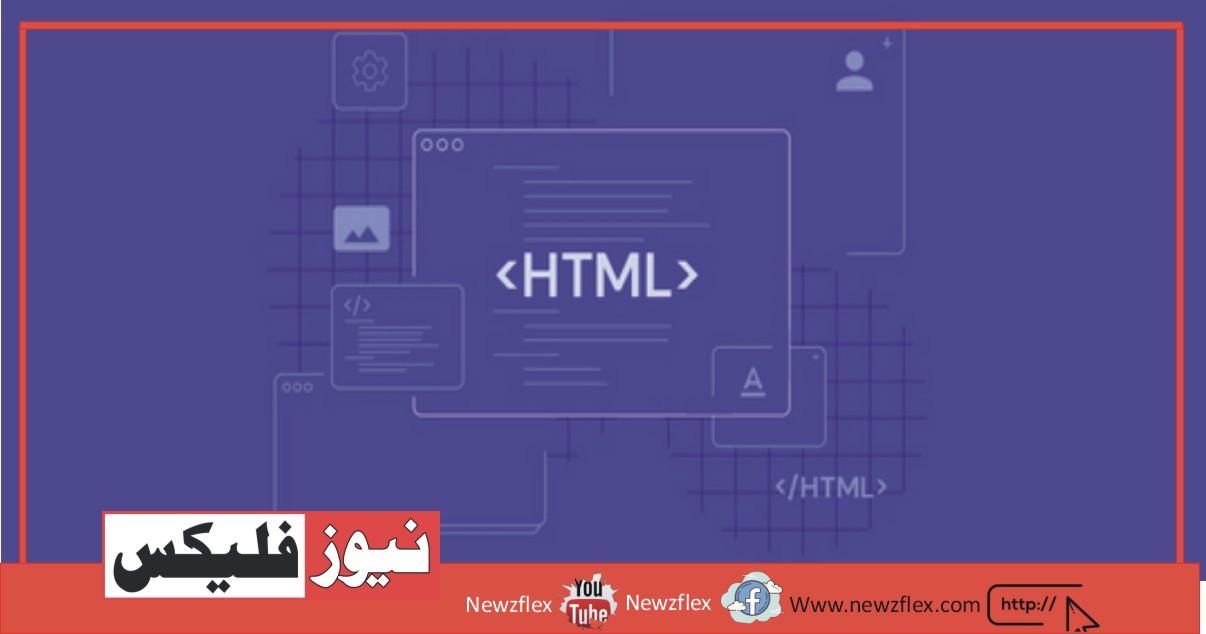
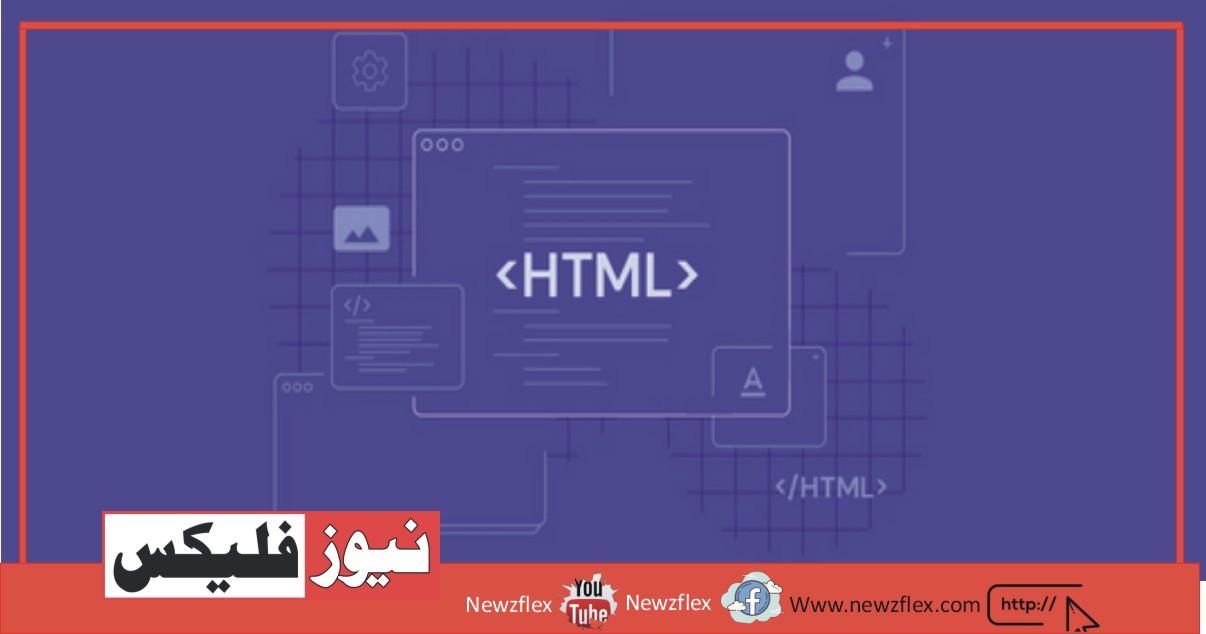
The Best Guide to HTML Tags
HTML is the standard markup language used to create web pages. It consists of a set of tags and attributes that are used to define the structure and content of a web page. Some of the most commonly used HTML tags include formatting tags, link tags, list tags, image tags, and table tags.
Formatting tags such as `<h1>` and `<p>` are used to define the structure of the content on a web page. Link tags such as `<a>` are used to create hyperlinks that allow users to navigate between pages or to external websites. List tags such as `<ul>` and `<ol>` are used to organize content into lists, while image tags such as `<img>` are used to display images on a web page. Finally, the table tag `<table>` is used to display data in a structured format with rows and columns.
While these tags are the building blocks of HTML, it’s important to use them properly and to structure web pages in a way that is accessible, semantically meaningful, and optimized for search engines. By following best practices and staying up-to-date with web standards, web developers can create high-quality and effective websites that meet the needs of their users.
What Is an HTML Tag?
An HTML tag is a keyword or code snippet enclosed in angle brackets < >, used to define the structure and content of an HTML document. HTML tags are used to create elements that make up a web page, such as headings, paragraphs, links, images, forms, and more.
There are two types of HTML tags: opening tags and closing tags. Opening tags begin with the < symbol followed by the tag name and end with the > symbol. Closing tags begin with the </ symbol, followed by the tag name, and end with the > symbol. The content of an HTML element is placed between the opening and closing tags.
For example, the <p> tag is used to create a paragraph in HTML. The opening tag is <p> and the closing tag is </p>. Everything between these tags is considered as the content of the paragraph. Here’s an example:
<p>This is a paragraph of text.</p>
In this example, the opening tag <p> indicates the beginning of a paragraph, and the closing tag </p> indicates the end of the paragraph. The text “This is a paragraph of text.” is the content of the paragraph.
Basic HTML Tags
Here are some basic HTML tags that are commonly used to create the structure and content of a web page:
- <!DOCTYPE html> – This tag declares the document type and version of HTML being used. It must be included at the beginning of an HTML document.
- <html> – This tag is used to enclose all the HTML content of a page.
- <head> – This tag is used to define the header section of an HTML document, which typically contains information about the page such as its title, metadata, and links to external resources.
- <title> – This tag is used to define the title of an HTML document. It appears in the browser tab and is also used by search engines to display the title of the page in search results.
- <body> – This tag is used to define the main content area of an HTML document.
- <h1> to <h6> – These tags are used to define headings of different sizes, with <h1> being the largest and <h6> being the smallest.
- <p> – This tag is used to define a paragraph of text.
- <a> – This tag is used to create a hyperlink to another web page or resource.
- <img> – This tag is used to insert an image into an HTML document.
- <ul> and <li> – These tags are used to create unordered lists, where each item is marked with a bullet point.
- <ol> and <li> – These tags are used to create ordered lists, where each item is numbered.
These are just a few of the most commonly used HTML tags. There are many more tags that can be used to create more complex page layouts and functionality.
Formatting Tags
Here are some formatting tags that can be used to modify the appearance of text and content on a web page:
- <strong> or <b> – These tags are used to make text bold.
- <em> or <i> – These tags are used to italicize text.
- <u> – This tag is used to underline text.
- <strike> or <del> – These tags are used to strike through or delete text.
- <sup> – This tag is used to create superscript text.
- <sub> – This tag is used to create subscript text.
- <blockquote> – This tag is used to create a block of quoted text.
- <pre> – This tag is used to preserve whitespace and formatting of text, such as code snippets.
- <code> – This tag is used to indicate that the enclosed text is computer code.
- <kbd> – This tag is used to indicate that the enclosed text represents keyboard input.
- <small> – This tag is used to make text smaller.
- <big> – This tag is used to make text larger.
These formatting tags can be combined with other HTML tags to create more complex page layouts and styles. It’s important to note that the use of these tags should be limited and judicious, as overuse can lead to cluttered and difficult-to-read pages.
Link Tag
The link tag is used to create links between HTML documents and external resources, such as stylesheets, scripts, and icons. The syntax of the link tag is as follows:
<link rel=”stylesheet” href=”styles.css”>
The `rel` attribute indicates the relationship between the current document and the linked resource, such as “stylesheet”, “icon”, or “alternate”. The `href` attribute specifies the URL of the linked resource.
Here are some common uses of the link tag:
- Stylesheets: The link tag is commonly used to link an external stylesheet to an HTML document, allowing the styles to be applied to the page. For example:
<link rel=”stylesheet” href=”styles.css”>
- Icons: The link tag can be used to specify an icon to be displayed in the browser tab or as a bookmark icon. For example:
<link rel=”icon” href=”favicon.ico” type=”image/x-icon”>
- Scripts: The link tag can be used to link an external JavaScript file to an HTML document, allowing the script to be executed on the page. For example:
<link rel=”script” href=”script.js”>
The link tag is a powerful tool for connecting HTML documents to external resources, helping to improve the functionality and appearance of web pages.
List Tag
There are two types of lists that can be created using HTML tags: ordered lists and unordered lists.
- Unordered Lists
Unordered lists are used to display a list of items where the order of the items does not matter. The items in an unordered list are typically displayed with a bullet point or another symbol to the left of the item. The HTML tag used to create an unordered list is the `<ul>` tag, and each list item is enclosed in a `<li>` tag. For example:
<ul>
<li>Item 1</li>
<li>Item 2</li>
<li>Item 3</li>
</ul>
- Ordered Lists
Ordered lists are used to display a list of items where the order of the items does matter. The items in an ordered list are typically displayed with a number or letter to the left of the item. The HTML tag used to create an ordered list is the `<ol>` tag, and each list item is enclosed in a `<li>` tag. For example:
<ol>
<li>First item</li>
<li>Second item</li>
<li>Third item</li>
</ol>
List tags can also be nested inside one another to create a hierarchical list structure. For example:
<ul>
<li>Item 1</li>
<li>Item 2
<ul>
<li>Subitem 1</li>
<li>Subitem 2</li>
</ul>
</li>
<li>Item 3</li>
</ul>
This creates an unordered list with a nested unordered list inside the second list item.
Overall, list tags are a useful way to organize content on a web page, and they can be styled with CSS to create visually appealing and functional list structures.
Image Tag
The image tag in HTML is used to insert images into a web page. The image tag is written as `<img>` and requires the `src` attribute to specify the path to the image file. For example:
<img src=”image.jpg” alt=”A beautiful image”>
In the above example, the `src` attribute specifies the path to the image file. The `alt` attribute provides alternative text that is displayed if the image cannot be loaded or read by the browser. It is also used by screen readers to provide a textual description of the image to users who are visually impaired.
Here are some other important attributes that can be used with the image tag:
– `width`: Specifies the width of the image in pixels or as a percentage of the width of the containing element.
– `height`: Specifies the height of the image in pixels or as a percentage of the height of the containing element.
– `title`: Specifies a tooltip that is displayed when the mouse pointer hovers over the image.
– `class` and `id`: Can be used to apply CSS styles to the image or to target it with JavaScript.
It’s important to optimize images for web use to reduce page load times. This can be done by resizing the image to the appropriate dimensions, compressing the file size, and choosing the appropriate image file format (such as JPEG or PNG) depending on the type of image and the desired level of compression.
The image tag is a crucial component of web design and can be used to enhance the visual appeal and functionality of web pages.
The Table Tag
The table tag in HTML is used to create a table that displays data in rows and columns. The table is created using the `<table>` tag, and each row is created using the `<tr>` tag. The cells within each row are created using the `<td>` tag for regular data cells or the `<th>` tag for header cells. Here is an example of a simple table:
<table>
<tr>
<th>Item</th>
<th>Price</th>
<th>Description</th>
</tr>
<tr>
<td>Item 1</td>
<td>$10.00</td>
<td>Description of item 1</td>
</tr>
<tr>
<td>Item 2</td>
<td>$15.00</td>
<td>Description of item 2</td>
</tr>
</table>
In the above example, the first row of the table contains the header cells using the `<th>` tag, while the following rows contain regular data cells using the `<td>` tag.
Here are some other important attributes that can be used with the table tag:
– `border`: Specifies the width of the table border.
– `width` and `height`: Specifies the width and height of the table.
– `cellpadding` and `cellspacing`: Specifies the padding and spacing between cells.
– `colspan` and `rowspan`: Specifies the number of columns or rows that a cell should span.
Tables can also be styled using CSS to change the appearance and layout of the table. However, it’s important to use tables for displaying data only and not for layout purposes, as this can negatively affect accessibility and search engine optimization. A table tag is a useful tool for displaying data in a structured and organized manner on a web page.